
CopperCAM
CopperCAM
Limited trial without licence: as long as you do not have received a valid licence, the export of files is limited to 25 drills and 25 isolation contours, plus card cut-out contour and centering holes. This should be sufficient to let you test the software and its results in real conditions. There are no time-limits or unavailable functions. To uninstall CopperCAM, just delete its installation directiry on the hard disk and remove its shortcut icons on Windows desktop. No changes, no file additions are made outside that installation directory; no keys are added in the registry (except for creating these shortcut icons).
If you wish to proceed more complete tests, then you may ask for a temporary licence with a time-limit but no limits concerning the number of drillings and engravings of isolation contours. This temporary licence also is nominative: we need your name and your postal address to register it.
There is no need to re-install CopperCAM after purchasing a licence. Just copy into the installation directory on the hard disk the licence file that you were given. When started, the software detects the file and integrates the licence. That's all.
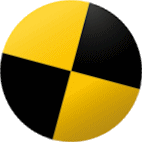
Installing CopperCAM over an already existing installation does not reinitialise the parameters. Your licence, the tool library, the selected toolset, the output data format, the import scales, the colours, the current project, etc. will not be affected by this re-installing process. If you no less wish to make a safety copy of your settings, just back-up the files COPPERCAM.INI and COPPERCAM.TOO that are present in CopperCAM installation directory on your hard disk.
CopperCAM does not apply Microsoft "Best Practice" recommendations which concern installations in the tree "C:\Program Files" tree for the code, and the tree "C:\Documents and Settings" for the data. The default installation directory that is suggested on your hard disk is "C:\CopperCAM". Of course you may change this and install anywhere, but keep minded that the software uses a unique directory for the whole installation, containing the programme itself, the parameter files and the current PCB project. These files and consequently the whole installation directory must remain accessible for write-operations. If CopperCAM is not allowed to write its own files in its own installation directory, then your parameter changes and your current project won't be saved. Therefore you may install for example in "C:\Program Files\CopperCAM" directory, but then you will need to have administrator's rights for using the software normally, because the tree "C:\Program Files" is not accessible for write-operation in a simple user's session with no privileges.
Of course the output file that is generated by CopperCAM can be located anywhere, provided that the current user is allowed to write in that disk directory.
Of course the output file that is generated by CopperCAM can be located anywhere, provided that the current user is allowed to write in that disk directory.

Any questions?
To avoid spam robots, this e-mail address is an image that cannot be clicked. Please copy it manually for sending us a message.


Warning: if you are using Avast antivirus, it pretends that the file to be downloaded contains a threat, or even that the entire webpage must be blocked, the only explanation being "URL:Blacklist". This two-bit analysis is based on the "e-reputation" of the website, which means absolutely nothing. CopperCAM software is compiled on a secured workstation and so is the host server. It is downloaded several dozens times per day with no other problems reported. If you are using Avast, then disable it for downloading and installing CopperCAM, and then think about upgrading to a more serious antivirus.
ENGRAVING, DRILLING, CUTTING
PRINTED CIRCUIT BOARD PROTOTYPES
SIMPLE OR DOUBLE-SIDED
ENGRAVING, DRILLING, CUTTING
PRINTED CIRCUIT BOARD PROTOTYPES
SIMPLE OR DOUBLE-SIDED






